Table of contents
Toggle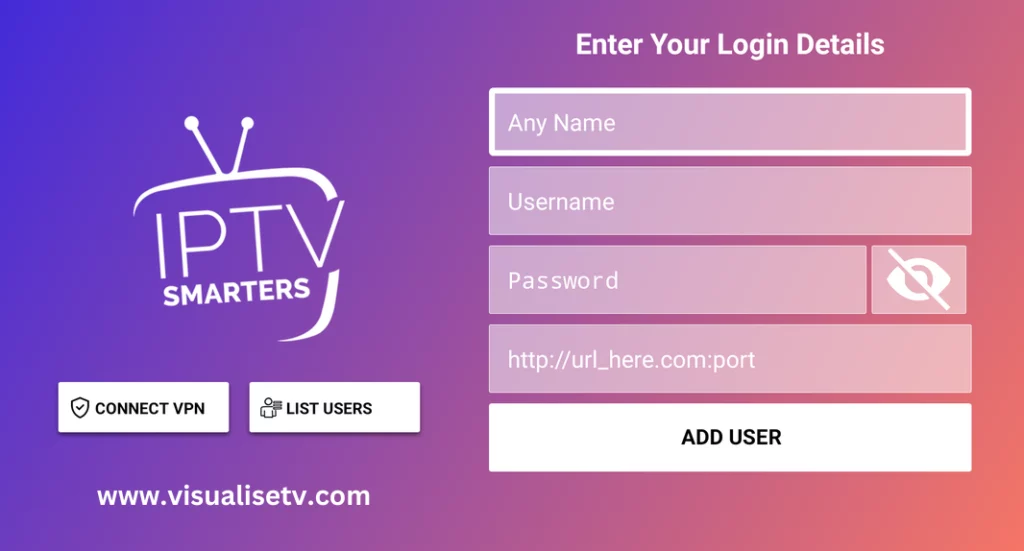
In 2023, streaming has become a cornerstone of home entertainment, and IPTV (Internet Protocol Television) is at the forefront of this revolution. If you’re an Apple user, setting up IPTV on your iOS device using the IPTV Smarters Player is an excellent choice. This comprehensive guide will walk you through the process step by step.
What You'll Need?
IPTV Subscription: Make sure you have an active IPTV subscription. This typically includes a username, password, and an M3U link or an Xtream Codes API URL.
Stable Internet Connection: A high-speed and reliable internet connection is crucial for a seamless streaming experience.
Apple Device: You’ll need an iOS device such as an iPhone or iPad.
IPTV Smarters Player App: Download and install the IPTV Smarters Player app from the App Store.
To set up IPTV on Apple iOS with IPTV Smarters Player, you can do the following:
Download the IPTV Smarters app from the Apple App Store:
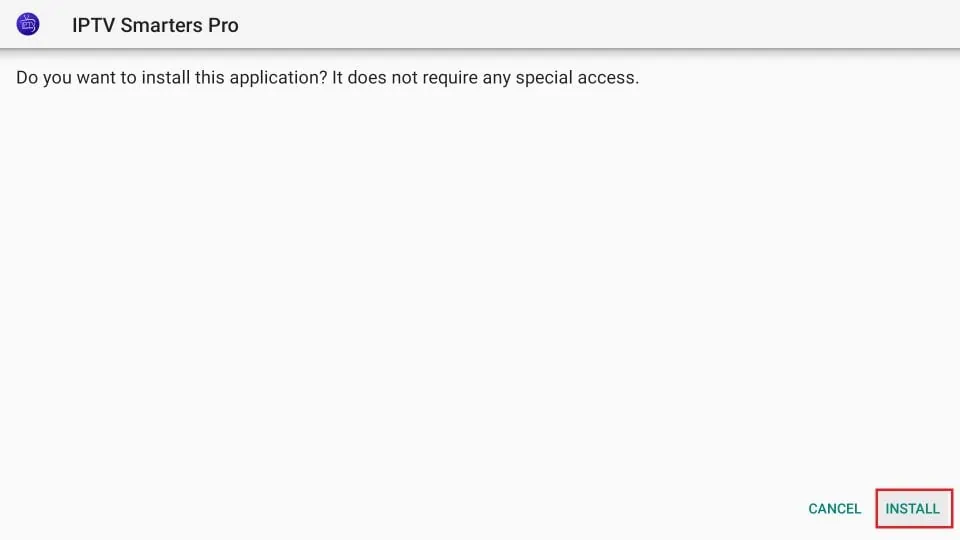
To find it, you can follow these steps:
Unlock your Apple device (iPhone or iPad) and ensure you have a stable internet connection.
Open the App Store. You can usually find this on your home screen as a blue icon with an “A” on it.
Tap on the Search tab located at the bottom of the screen.
In the search bar at the top, type in “IPTV Smarters” and press Enter or tap Search.
The search results will display various apps related to IPTV Smarters. Look for the official app developed by “Amanpreet Singh”.
Once you locate the correct app, tap on it.
On the app’s page, you’ll find a button with a cloud icon and an arrow pointing down. This indicates the download button. Tap on it.
If prompted, you may need to verify your identity using Face ID, Touch ID, or your Apple ID password.
The app will begin to download and install on your device. You’ll see its progress on the app icon.
Once the installation is complete, you’ll be able to find the IPTV Smarters app on your home screen.
Launch IPTV Smarters Player and Add Your Account:
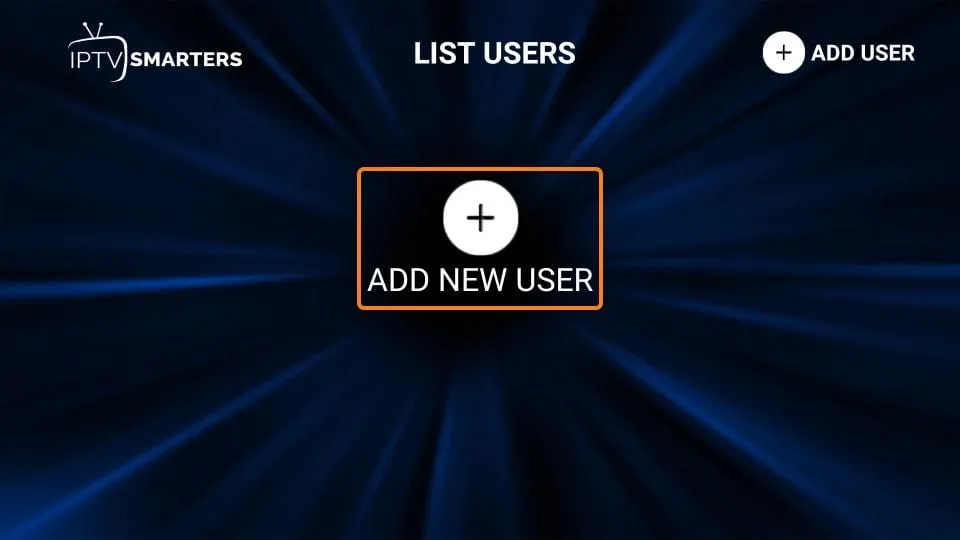
Here are the detailed steps to launch IPTV Smarters Player and add your account:
Open IPTV Smarters Player:
- Locate the IPTV Smarters Player app on your Apple device’s home screen.
- Tap on the app icon to launch it.
Login with Xtream Codes API:
- Upon opening the app, you’ll be prompted to enter your login details.
Enter Your Account Information:
- You’ll see fields to enter your account information:
- Any Name: This can be any name you choose to identify your account within the app.
- Username: Input the username associated with your IPTV subscription.
- Password: Enter the password associated with your IPTV subscription.
- URL: Provide the Xtream Codes API URL provided by your IPTV service provider. This is typically a web address in the format of
http://example.com:port.
- You’ll see fields to enter your account information:
Add User:
- After entering all the required details, tap on the “Add User” or “Save” button.
Successful Account Addition:
- If all the details are correct, you’ll receive a notification or confirmation that your account has been successfully added.
Accessing Channels:
- Once your account is added, you’ll be taken back to the main screen of the app.
- Click on the user you just added. This will load your channel list.
Browse and Watch Channels:
- You can now browse through the available channels and select the one you want to watch.
Congratulations! You’ve successfully added your account to the IPTV Smarters Player app on your Apple device. Enjoy your streaming experience!
Accessing Channels:
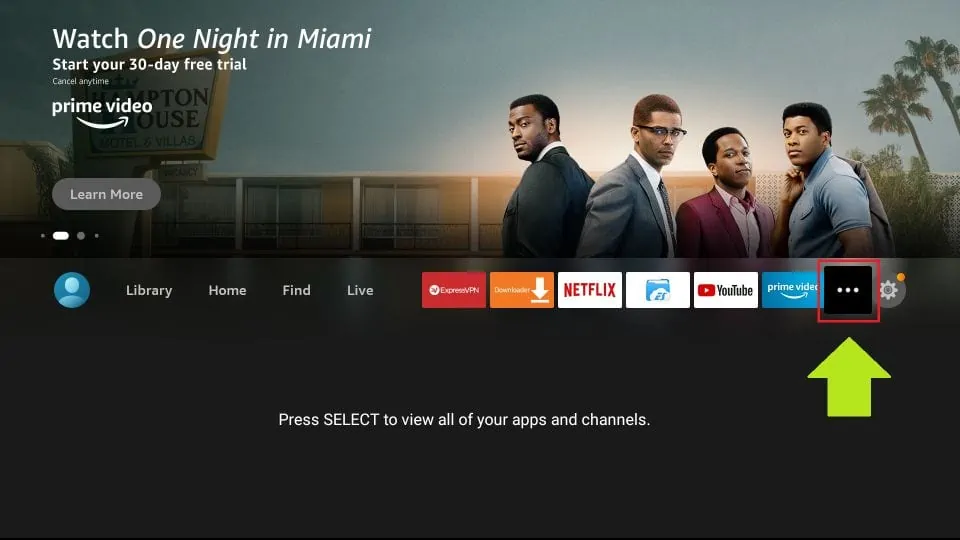
Once you’ve successfully added your account, you will be taken back to the main screen.
Click on the user you just added. This will load your channel list.
Browse through the available channels and select the one you want to watch.
Additional Tips:
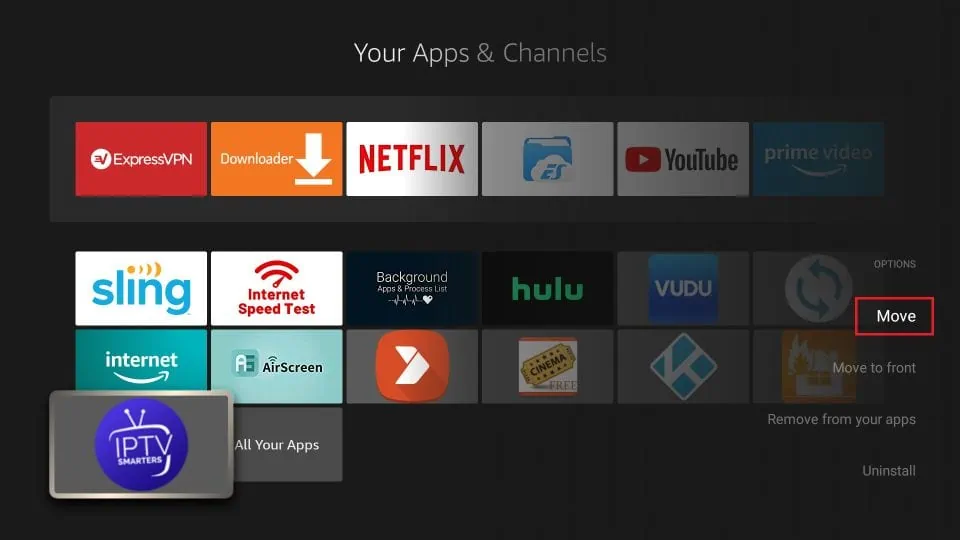
Customizing Your Experience:
- Go to Settings within the app to customize various aspects of your viewing experience, such as video player options, EPG (Electronic Program Guide) settings, and more.
Using EPG (Electronic Program Guide):
- If provided by your IPTV service, the EPG allows you to see what’s currently playing, what’s up next, and what’s scheduled for the coming days.
Sorting and Favoriting Channels:
- Within the app, you can sort channels by categories or create a favorites list for easy access.
Parental Controls:
- The app often provides the option to set up parental controls to restrict access to certain content.
Troubleshooting:
- If you encounter any issues, check your internet connection and ensure you’ve entered your account details correctly. You can also reach out to your IPTV provider for support.
Congratulations! You’ve successfully set up IPTV on your Apple/iOS device using the IPTV Smarters Player. Enjoy your streaming experience!

Great explanation, thank you