Table of contents
ToggleIn recent years, Internet Protocol Television (IPTV) has gained immense popularity as a flexible and convenient way to enjoy your favorite TV shows, movies, and live broadcasts. With the right apps and configurations, you can transform your Android device into a powerful IPTV receiver. In this article, we’ll guide you through the process of setting up IPTV on Android using the XCIPTV PLAYER app, which is a versatile and user-friendly choice for IPTV enthusiasts.
What is XCIPTV PLAYER?
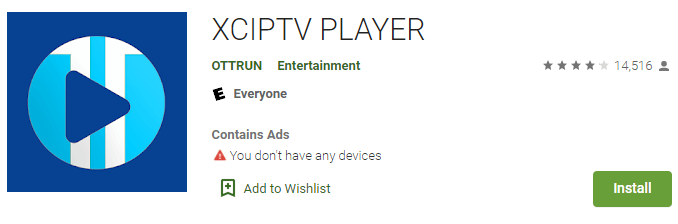
XCIPTV PLAYER is a feature-rich IPTV player application for Android devices. It offers a sleek and intuitive interface that allows you to stream your favorite IPTV content seamlessly. XCIPTV PLAYER supports both live TV channels and on-demand content, making it a fantastic choice for those who want to access a wide variety of entertainment options on their Android devices.
To set up IPTV on Android with XCIPTV Player, you can do the following:
Find XCIPTV Player in the Google Play Store:
To find it, you can follow these steps:
- Open the Google Play Store on your Android device.
- Tap on the search bar at the top of the screen.
- Type “XCIPTV Player” in the search bar and press enter.
- Look for the app in the search results and tap on it.
- Tap the “Install” button to download and install the app.
Launch the IPTV player:
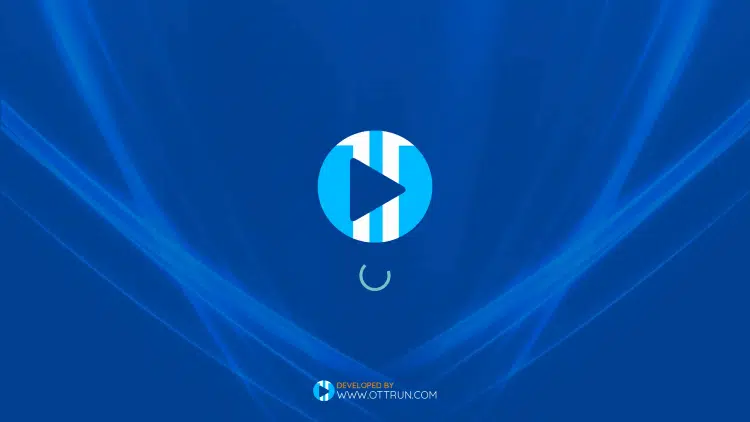
Here’s a detailed step-by-step guide on how to launch the “XCIPTV Player” app on your Android device:
- Unlock Your Device: If your device is locked, unlock it by using your PIN, pattern, password, or fingerprint.
- Locate the Home Screen:
- The home screen is the main screen of your device, usually where you see app icons and widgets.
- If you’re on the home screen already, proceed to step 3. If not, press the home button on your device to go to the home screen.
- Find the “XCIPTV Player” Icon:
- Look for the app icon labeled “XCIPTV Player”. It typically has a distinctive logo.
- The icon might be on the home screen itself or within the app drawer. The app drawer is a place where you can find all installed apps.
- Opening the App from the Home Screen:
- Once you’ve located the “XCIPTV Player” icon, simply tap on it with your finger.
- Opening the App from the App Drawer:
- If you couldn’t find the icon on the home screen, swipe up from the bottom of the screen (or tap the ‘App Drawer’ icon, which is usually a grid or circle icon) to open the app drawer.
- Inside the app drawer, look for the “XCIPTV Player” icon and tap on it.
- Wait for the App to Load:
- After tapping the icon, the app will start loading. This might take a few seconds, especially if it’s the first time you’re opening it.
- Using the App:
- Once the app is open, you should be in the main interface of “XCIPTV Player”. From here, you can browse through channels, access settings, and perform other functions depending on the features provided by the app.
Remember, the specific steps might vary slightly depending on your device’s manufacturer and the version of Android you’re using. If you have any issues, consult the user manual for your device or feel free to ask for further assistance.
Enter your IPTV service login credentials:
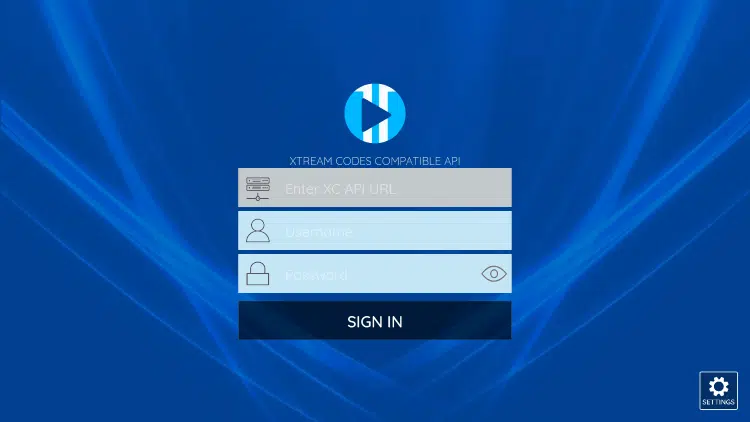
When it comes to logging in to an IPTV service, there are several steps you need to follow. Here’s a detailed guide:
- Locate the Login Screen:
- Within the app, you should find an option to log in. This is usually on the main screen or in a menu accessible from an icon that looks like a gear or user silhouette.
- Enter the XC API URL:
- Tap on the option related to the API URL and enter the URL provided by your IPTV service provider. This URL is specific to your account and is used to connect the app to the IPTV server.
- Input Your Username:
- Tap on the username field and type in the username or email address associated with your IPTV account. Ensure that you’re using the correct username.
- Input Your Password:
- Tap on the password field and type in the password associated with your IPTV account. Passwords are typically case-sensitive, so be sure to enter it exactly as it was provided.
- Remember Me (Optional):
- Some apps might have a “Remember Me” or “Stay Logged In” option. If you want the app to remember your login details for future sessions, you can check this box. Be cautious with this feature, especially if you’re using a shared device.
- Press the “Login” Button:
- Once you’ve entered your XC API URL, username and password, find and tap the “Login” button. This will submit your credentials for verification.
- Wait for Verification:
- The app will now communicate with the IPTV server to verify your login credentials. This might take a few moments.
- Access Your Channels:
- After successful verification, you should now have access to the channels and features provided by your IPTV service. You can navigate through the app to select and watch TV channels.
Remember:
- Always use the correct login credentials provided by your IPTV service provider.
- If you forget your username or password, there should be an option within the app to recover or reset them.
- If you encounter any issues, such as incorrect login details, it’s best to contact your IPTV service provider directly for support.
Keep in mind that the specific steps and interface might vary slightly depending on the IPTV app you’re using and the service provider.
The app will pull data from the IPTV server:
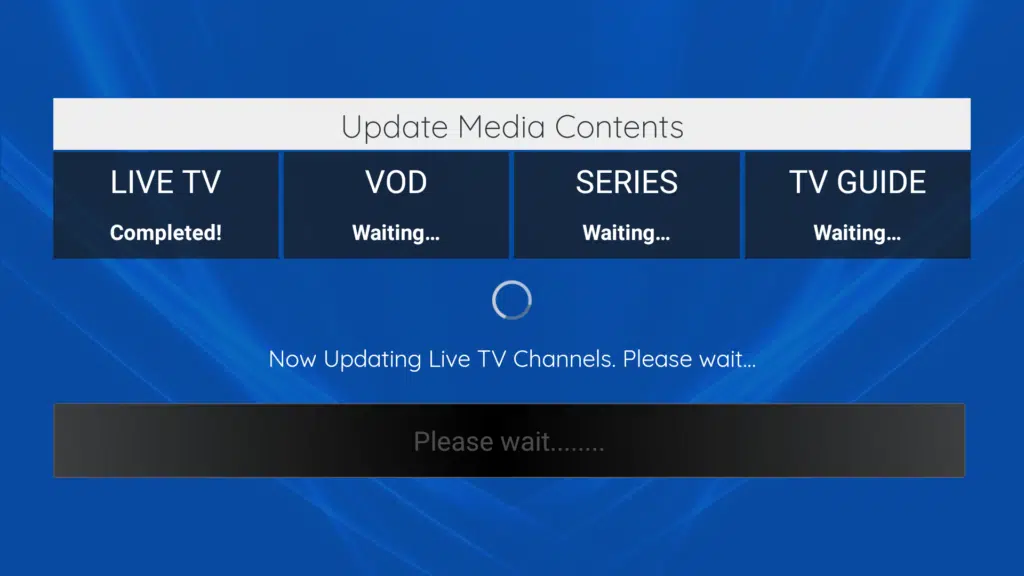
Once you’ve set up the XC API URL, the app will communicate with the IPTV server to retrieve the necessary data, such as channel lists, program guides, and any additional information related to your IPTV service. This process allows you to access and watch the channels provided by your IPTV service through the app.
If you’ve followed the steps provided earlier, and everything is set up correctly, you should be able to enjoy your IPTV channels through the XCIPTV Player app. If you encounter any further issues or have additional questions, please feel free to let me know.
The XCIPTV Application is ready and loaded
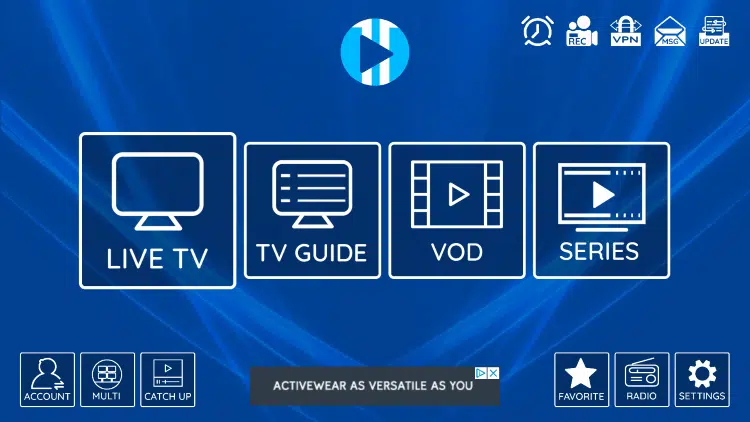
After completing the straightforward setup process, personalizing your channel lists, and integrating seamlessly with the XC API, you’re now ready to dive into the world of IPTV entertainment. The XCIPTV application is fully loaded and at your service.
- Your Personalized Entertainment Hub: You’ll find your carefully curated channel lists, all ready for you to explore. Whether you’re in the mood for live sports, breaking news, or your favorite TV shows, you’re just a tap away from your desired content.
- Enjoy Seamless Streaming: XCIPTV’s reliable performance ensures that your streaming experience is smooth and uninterrupted. Sit back, relax, and immerse yourself in the high-quality content delivered by your IPTV service.
- Stay Updated: With the XC API integration, you’ll have access to the latest channel listings, program guides, and other essential information. XCIPTV keeps you informed and up-to-date with your favorite shows and events.
- Support and Updates: Should you ever need assistance or encounter any questions while using XCIPTV, don’t hesitate to reach out to the responsive support team. Plus, keep an eye out for regular updates to ensure you’re always enjoying the latest features and improvements.
In conclusion, the XCIPTV application is not just an app; it’s your passport to a world of entertainment. With its user-friendly interface, customized viewing experience, and reliable performance, XCIPTV empowers you to take control of your IPTV entertainment. So, sit back, relax, and let XCIPTV redefine how you experience television and content streaming. Your personalized entertainment hub is ready and loaded, waiting to bring your favorite shows and channels to life.
You can also install XCIPTV Player on Android TV. You can configure the M3U URL or Xtream Codes on Player:

To install the XCIPTV Player on an Android TV, you can use the Google Play Store if the app is available there. Here are the steps to do so:
- Turn on your Android TV:
- Make sure your Android TV is powered on and connected to the internet.
- Navigate to the Google Play Store:
- You can do this by either using your TV’s remote control to scroll through the apps or by using the voice search feature. If you’re using a remote control, typically there’s a button or icon for the Google Play Store in your apps menu.
- Search for “XCIPTV Player”:
- Using the remote control or voice search, enter “XCIPTV Player” into the search bar.
- Locate the XCIPTV Player App:
- Once you’ve searched for it, the XCIPTV Player app should appear in the search results. It typically has a distinctive logo.
- Select and Install the App:
- Highlight the XCIPTV Player app in the search results and select it.
- You’ll see an option to “Install” the app. Click on this to begin the installation process.
- Wait for Installation to Complete:
- The app will be downloaded and installed on your Android TV. This may take a few moments depending on your internet connection.
- Open the XCIPTV Player App:
- After the installation is complete, you can open the XCIPTV Player app directly from the Play Store or navigate to it on your home screen or app drawer.
- Set Up XCIPTV Player:
- When you first open the XCIPTV Player app, you will likely need to configure it by entering your IPTV service details, including the XC API URL, username, and password.
- Enjoy XCIPTV Player on Android TV:
- Once you’ve completed the setup, you can start using XCIPTV Player to access and watch your IPTV channels on your Android TV.

Great explain. Thank you