Table of contents
ToggleSET IPTV is a popular application that enables users to access IPTV services on various devices, including smart TVs, Android TV boxes, and Fire TV Stick. Setting up and activating an IPTV subscription with SET IPTV is a straightforward process, but it requires careful attention to detail. In this comprehensive guide, we’ll walk you through the step-by-step process to install SET IPTV and activate your IPTV subscription for an unparalleled streaming experience.

Part 1: Installing SET IPTV
Step 1: Access the App Store
Open the app store on your device. This could be the Google Play Store for Android devices, the Amazon Appstore for Fire TV Stick, or the App Store for iOS devices.
Step 2: Search for SET IPTV
Using the search bar, type “SET IPTV” and press enter. Locate the official SET IPTV app from the search results.
Step 3: Download and Install
Click on the SET IPTV app icon and select the “Install” or “Download” option. Wait for the installation process to complete.
Part 2: Activating Your IPTV Subscription
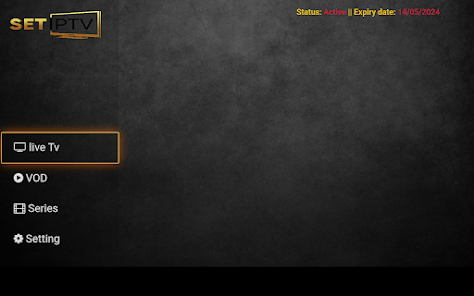
Step 4: Obtain IPTV Subscription Details
Before proceeding, ensure you have the following details provided by your IPTV service provider:
- M3U URL: This is the web address (URL) where the IPTV service is hosted.
- Playlist or MAC Address: Some IPTV services require either a playlist file or the MAC address of your device for activation.
Step 5: Launch SET IPTV
Once the app is installed, open SET IPTV from your device’s home screen.
Step 6: Access Settings
Navigate to the settings or preferences section within the SET IPTV app. This is usually represented by a gear icon.
Step 7: Enter M3U URL or MAC Address
Depending on the requirements of your IPTV service provider, input either the M3U URL or the MAC address of your device into the designated field within the app’s settings.
Step 8: Save Settings
Save the changes and exit the settings menu. SET IPTV will then attempt to connect to the IPTV server using the provided M3U URL or MAC address.
Step 9: Activate Subscription
Follow any additional prompts or instructions provided by SET IPTV to activate your subscription. This may involve entering a username and password provided by your IPTV service provider.
Step 10: Confirm Activation
Once activated, confirm that your IPTV subscription is successfully linked to the SET IPTV app. You should now have access to a wide range of IPTV channels and content.
Conclusion:
By following these step-by-step instructions, you can easily install SET IPTV on your device and activate your IPTV subscription for an immersive streaming experience. With access to a vast array of IPTV channels and content, SET IPTV offers endless entertainment possibilities. Enjoy the convenience and flexibility of IPTV on your preferred device, and elevate your streaming experience to new heights.
