Table of contents
ToggleUnlocking a world of limitless entertainment, IBO Player extends its capabilities by supporting IPTV (Internet Protocol Television). By integrating IPTV into the IBO Player, users can enjoy a diverse range of live TV channels and on-demand content seamlessly. In this comprehensive guide, we will walk you through the step-by-step process of installing IPTV on your IBO Player for an enhanced streaming experience.
Installing IBO Player and activating an IPTV subscription involves a series of steps, combining the installation of the IBO Player app and the configuration of your IPTV subscription details. Here’s a comprehensive guide to help you through the process:
To set up IPTV on IBO Player, you can do the following:

Installing IBO Player:
Step 1: Check Device Compatibility
Ensure that your device supports the IBO Player app. Visit the official app store or IBO Player’s website to confirm compatibility.
Step 2: Download and Install IBO Player
- Open the app store on your device.
- Search for “IBO Player” in the search bar.
- Locate the official IBO Player app and click on “Install” or “Download.”
- Once downloaded, open the app.
Activating IPTV Subscription:
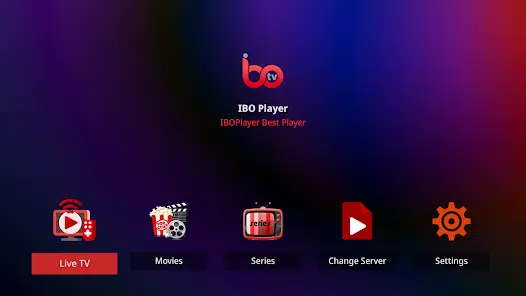
Step 1: Choose a Reputable IPTV Service Provider
Select a reliable IPTV service provider and subscribe to their service. This typically involves creating an account on their website and choosing a subscription plan.
Step 2: Obtain IPTV Subscription Details
After subscribing, the IPTV service provider will provide you with essential details, including:
- Username
- Password
- Server URL or IP address
- Port number (if required)
Step 3: Launch IBO Player
Open the IBO Player app on your device.
Step 4: Access IPTV Settings
- Navigate to the settings or preferences section of the IBO Player app.
- Look for an option related to IPTV or streaming services.
Step 5: Enter IPTV Subscription Details
- Enter the username and password provided by your IPTV service provider in the respective fields.
- Input the server URL or IP address and the port number (if provided).
Step 6: Save and Confirm
Save the entered information and confirm your settings. This step may vary depending on the specific design of the IBO Player app.
Step 7: Test IPTV Connection
Verify the connection by accessing a sample channel or content within the IBO Player app. Ensure that the IPTV channels are loading correctly and that the streaming quality is satisfactory.
Step 8: Enjoy IPTV Content
Once the connection is confirmed, you can explore and enjoy the IPTV channels and content available through the IBO Player app.
Tips:
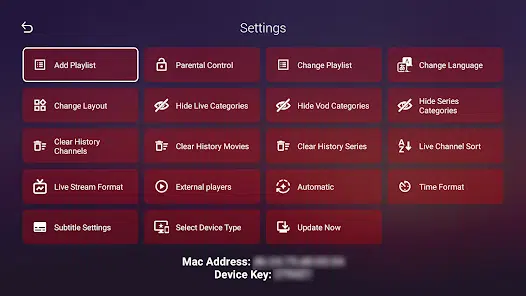
- Always use legal and reputable IPTV services to ensure a reliable and secure streaming experience.
- Keep your IBO Player app and IPTV subscription details confidential to prevent unauthorized access.
By following these steps, you should be able to successfully install the IBO Player app on your device and activate an IPTV subscription for a seamless and enjoyable streaming experience.

Thank you for the explanation, it was helpful. Keep it up!