Hot IPTV App – How to Install & Use (2025)
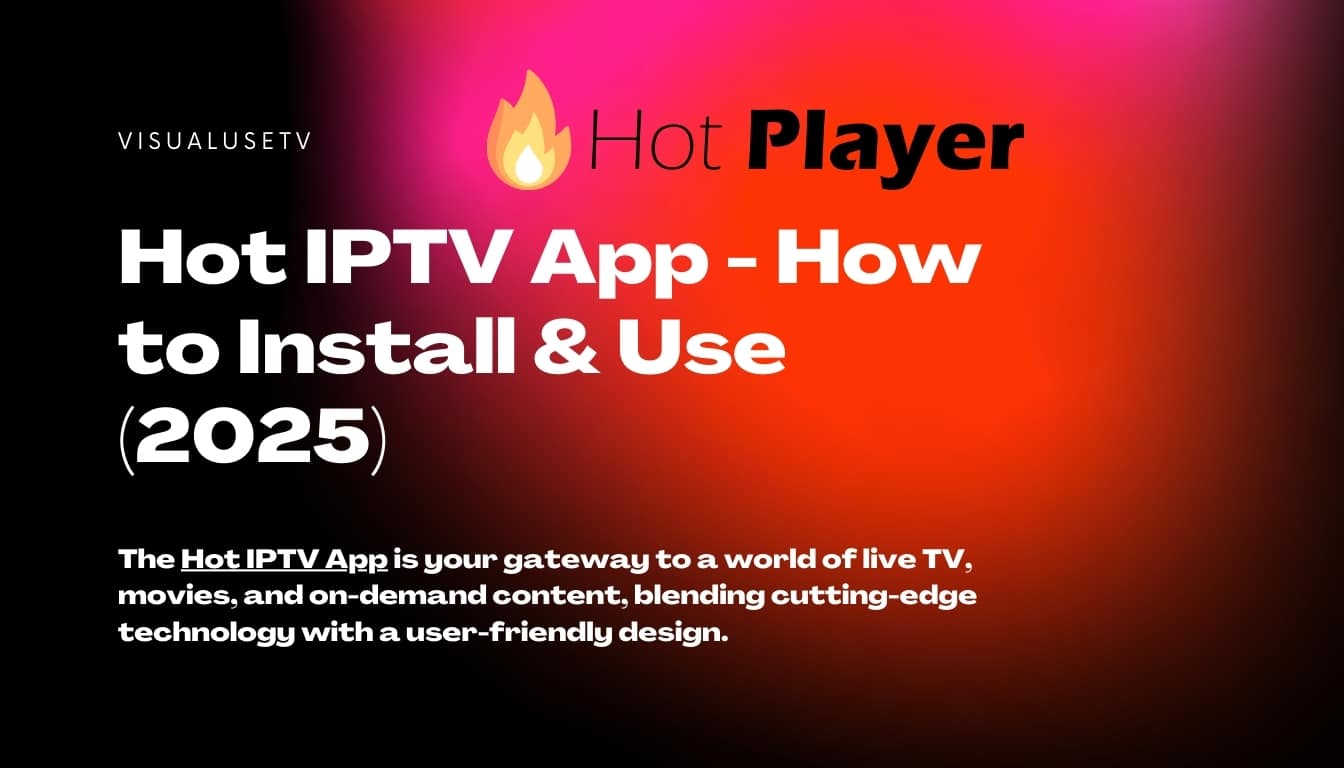
The Hot IPTV App is your gateway to a world of live TV, movies, and on-demand content, blending cutting-edge technology with a user-friendly design. Whether you’re a streaming novice or an IPTV expert, this app delivers unmatched flexibility and performance. This comprehensive guide dives deep into its features, setup process, optimization strategies, and troubleshooting tips to help you unlock its full potential.
What is the Hot IPTV App?
The Hot IPTV App is a dynamic application engineered for seamless IPTV streaming. It empowers users to access live TV channels, high-definition movies, and video-on-demand content through a sleek, intuitive interface. Supporting M3U playlists, it allows you to curate and organize your channel lineup with ease. What sets it apart is its compatibility across a wide range of devices—Android smartphones, Smart TVs, and Amazon Fire Stick—ensuring you can enjoy your favorite content anywhere.
The app’s versatility makes it ideal for diverse audiences, from cord-cutters seeking affordable TV solutions to global viewers exploring international channels. It integrates with most IPTV providers, offering a reliable platform to stream sports, news, or entertainment. New to IPTV? Our beginner’s IPTV guide explains the fundamentals and helps you choose a provider.
Standout Features of the Hot IPTV App
The Hot IPTV App is packed with features designed to elevate your streaming experience. Here’s a detailed look at its core capabilities:
- Effortless Navigation: The app’s clean, intuitive interface ensures smooth navigation, even for first-time users. Menus are logically organized, with quick access to channels, playlists, and settings.
- Customizable Viewing Options: Personalize your experience with multiple subtitle languages and audio tracks, perfect for multilingual households or international content.
- Advanced Channel Management: Sort channels by name, category, or favorites. Create custom playlists to prioritize your go-to channels, like sports or movie hubs.
- Seamless Resume Playback: The app automatically saves your progress, letting you pick up where you left off, whether you’re mid-movie or catching up on a series.
- Multi-Device Compatibility: Stream consistently across Android devices, Smart TVs, and Fire Stick, with optimized performance for each platform.
- EPG Support: Access an Electronic Program Guide (EPG) to view schedules and plan your viewing, a feature many IPTV apps lack.
- Low Resource Usage: The app is lightweight, ensuring smooth operation even on older devices with limited storage or processing power.
These features combine to make the Hot IPTV App a versatile, user-centric solution for streaming enthusiasts. For a deeper dive into feature customization, check our advanced settings guide.
Device Compatibility: Stream Anywhere, Anytime
The Hot IPTV App’s broad device support ensures you’re never tied to one screen. Here’s an in-depth look at its compatibility:
- Android Smartphones & Tablets: Compatible with Android 5.0 and above, the app runs smoothly on phones and tablets. Its lightweight design (under 50MB) minimizes storage demands, and it supports both touch and remote navigation. Install via the Google Play Store or an APK file for flexibility.
- Smart TVs: Works with major brands like Samsung, LG, and Android TV models. The app optimizes for large screens, offering adjustable resolutions (up to 4K where supported) and aspect ratios. It integrates with Smart TV remotes for effortless control.
- Amazon Fire Stick: Delivers a tailored experience on Fire Stick and Fire TV devices, with a streamlined interface that aligns with Amazon’s ecosystem. Sideloading via the Downloader app is quick, and the app supports Fire Stick’s voice controls.
- Other Platforms: The app is also compatible with select Android-based streaming boxes and emulators, broadening its reach for tech-savvy users.
This cross-platform versatility ensures a consistent experience, whether you’re streaming on a phone during your commute or a Smart TV at home. For device-specific setup tips, see our installation tutorials.
How to Download and Install the Hot IPTV App
Installing the Hot IPTV App is straightforward, with slight variations by device. Below are detailed steps for each platform:
Android Devices
- Download the APK: Visit the official website or Google Play Store to download the app. Ensure you’re using a trusted source to avoid security risks.
- Enable Unknown Sources: Go to Settings > Security and toggle “Install from Unknown Sources” to allow APK installations.
- Install the App: Open the downloaded APK file, tap “Install,” and wait for the process to complete (usually under 30 seconds).
- Launch & Configure: Open the app, sign in with your IPTV provider credentials, and load your playlist. For optimization tips, see our Android setup guide.
Smart TVs
- Access the App Store: Navigate to your Smart TV’s app store (e.g., Google Play for Android TVs or Samsung’s App Store).
- Search & Install: Type “Hot IPTV App,” select it, and click “Install.” The process takes less than a minute on most models.
- Configure Settings: Launch the app, input your IPTV credentials, and adjust display settings for optimal resolution. For troubleshooting, check our Smart TV guide.
Amazon Fire Stick
- Open Downloader: Install the Downloader app from the Amazon Appstore if you don’t already have it.
- Enter APK URL: Input the Hot IPTV App’s download URL (https://beta.hotplayer.app) in Downloader’s browser or this code (127278).
- Install & Launch: Follow on-screen prompts to install the app, then open it and enter your IPTV credentials.
- Optimize: Adjust Fire Stick settings (e.g., cache clearing) for smoother performance. See our Fire Stick setup guide for advanced tips.
iOS Devices
- Visit the App Store: Open the App Store on your iPhone or iPad and search for “Hot IPTV App.”
- Download: Tap “Get” to download and install the app (requires iOS 12.0+ and ~50MB of storage).
- Set Up: Launch the app, sign in with your IPTV credentials, and configure your playlist. Enable notifications for EPG updates if desired.
- Optimize: Adjust touch gestures and display settings for a seamless iOS experience. Check our iOS setup guide for advanced tips.
Windows PCs
- Download the App: Visit the official website to download the Windows installer (.exe file) or use the Microsoft Store if available.
- Install: Run the installer, follow prompts, and install the app (requires Windows 10/11 and ~100MB of storage).
- Configure: Launch the app, sign in with your IPTV credentials, and load your M3U playlist. Use keyboard shortcuts for faster navigation.
- Enhance: Adjust display settings for multi-monitor setups or high-resolution screens. Refer to our Windows setup guide for more.
Setting Up the Hot IPTV App
Post-installation, configuring the app is key to accessing your content. Here’s a step-by-step breakdown:
Upload M3U Playlists:
- Obtain your M3U playlist URL from your IPTV provider (usually provided via email or their website).
- In the app, go to “Playlists” > “Add Playlist,” and paste the URL.
- Save and refresh to load channels. For complex setups, refer to our M3U configuration tutorial.
Customize Subtitles & Audio:
- Navigate to “Settings” > “Playback Options.”
- Select your preferred subtitle language and font size, or enable auto-subtitles for supported content.
- Choose audio tracks (e.g., English, Spanish) to match your needs. This is ideal for international channels or dubbed content.
Connect to Your IPTV Provider:
- Enter your provider’s username and password in the “Account” section.
- Verify the connection by refreshing the channel list. If issues arise, consult our provider connection guide.
Set Up EPG (Optional):
- Add an EPG URL (provided by your IPTV service) in the “EPG Settings” menu.
- This displays program schedules, enhancing your ability to plan viewing.
These steps ensure your app is tailored to your preferences, delivering a personalized streaming experience.
Optimizing Performance for Flawless Streaming
To get the most out of the Hot IPTV App, optimize it with these detailed strategies:
Ensure a Robust Internet Connection:
- Aim for a minimum of 10 Mbps for HD streaming or 25 Mbps for 4K. Test your speed using tools like Speedtest.
- Use a wired Ethernet connection for Smart TVs or Fire Stick to reduce latency and avoid Wi-Fi congestion.
- Limit bandwidth-heavy activities (e.g., gaming) on your network during streaming.
Keep the App Updated:
- Check for updates monthly via the app’s “Settings” menu or the official website.
- Updates often include bug fixes, new features, and performance enhancements.
Organize Playlists Efficiently:
- Group channels into categories (e.g., Sports, Movies, News) for faster access.
- Mark frequently watched channels as favorites to create a shortcut menu.
Manage Device Resources:
- Clear the app’s cache regularly (via device settings) to prevent slowdowns.
- Close background apps on Android devices to free up RAM.
Adjust Playback Settings:
- Lower resolution (e.g., from 1080p to 720p) on slower connections to reduce buffering.
- Enable hardware acceleration in the app’s settings for smoother playback on low-end devices.
For advanced optimization techniques, explore our performance guide.
Troubleshooting Common Issues
Even top-tier apps can encounter hiccups. Here’s how to resolve common Hot IPTV App issues with detailed solutions:
Buffering or Lagging Streams:
- Check Internet: Ensure your connection meets the 10 Mbps threshold. Restart your router if needed.
- Lower Resolution: Switch to a lower quality setting in the app’s playback menu.
- Limit Network Load: Pause downloads or streaming on other devices. For more fixes, see our buffering troubleshooting guide.
Playlist Loading Errors:
- Verify URL: Double-check the M3U URL for typos. Copy-paste directly from your provider’s email or portal.
- Check Subscription: Confirm your IPTV service is active by logging into your provider’s website.
- Refresh Playlist: Manually refresh in the app’s “Playlists” section. Refer to our playlist troubleshooting guide for advanced solutions.
App Crashes or Freezes:
- Update App: Install the latest version to fix known bugs.
- Reinstall: Uninstall and reinstall the app to reset corrupted files.
- Check Device Storage: Ensure at least 500MB of free space for smooth operation.
Frequently Asked Questions (FAQs)
Below are detailed answers to common questions about the Hot IPTV App, designed to clarify key aspects and address user concerns:
Is the Hot IPTV App free?
The Hot IPTV App is free to download and install across all supported platforms, including Android, IOS, Windows, and Linux. However, to access content, you must subscribe to an IPTV service, which typically involves a monthly or annual fee. These subscriptions vary widely in cost (e.g., $5–$20/month) depending on the provider, channel offerings, and features like 4K streaming or premium content. Always choose a reputable IPTV provider to ensure reliable service and avoid legal issues. For provider recommendations, check our IPTV provider guide.
Can I manage multiple playlists?
The app supports multiple M3U playlists, allowing you to organise content from different providers or categories (e.g., one playlist for sports, another for movies). This feature is ideal for users with diverse viewing preferences or those subscribed to multiple IPTV services. You can add, edit, or delete playlists in the “Playlists” section, and the app lets you switch between them seamlessly. To optimise playlist management, categorise channels and use favourites for quick access. See our playlist management tutorial for step-by-step guidance.
How often should I update the app?
Regular updates are crucial to maintaining performance, fixing bugs, and accessing new features like improved EPG support or enhanced playback options. Check for updates monthly via the app’s “Settings” menu or the official website. On Android/iOS, enable auto-updates in the app store for convenience. For Windows/Linux, manually download the latest installer or package. Updating typically takes less than a minute and ensures compatibility with the latest IPTV protocols. If you experience issues post-update, refer to our update troubleshooting guide.
Does the app support 4K streaming?
The Hot IPTV App supports 4K streaming on compatible devices (e.g., Smart TVs, high-end Android/iOS devices, or PCs with 4K displays) and an IPTV provider offering 4K content. A minimum internet speed of 25 Mbps is required for stable 4K playback, and you should adjust the app’s resolution settings to “Ultra HD” for optimal quality. Ensure your device supports 4K output (e.g., HDMI 2.0 for Smart TVs) and clear cache regularly to prevent buffering. For 4K setup tips, see our high-resolution streaming guide.
Why the Hot IPTV App is Your Best Choice
The Hot IPTV App redefines streaming with its blend of simplicity, power, and versatility. Its intuitive interface welcomes beginners, while features like EPG support, playlist customization, and multi-device compatibility cater to advanced users. Unlike many IPTV apps, it balances lightweight performance with robust functionality, ensuring smooth operation across devices—from budget Android phones to high-end Smart TVs.
Setting up the app is a breeze, with clear instructions for every platform and configuration step. Optimization tips and troubleshooting guides empower you to eliminate disruptions and enjoy uninterrupted entertainment. Whether you’re streaming live sports, binge-watching series, or exploring global channels, the Hot IPTV App delivers a tailored, high-quality experience.
Take Control of Your Streaming Today
Ready to revolutionize how you watch TV? Download the Hot IPTV App now and dive into a world of limitless entertainment. Configure your playlists, fine-tune your settings, and explore its features to create a streaming setup that’s uniquely yours. With the resources in this guide and our comprehensive tutorials, you’ll be streaming like a pro in no time. Don’t wait—unlock the full potential of the Hot IPTV App today!

I am truly thankful to the owner of this web site who has shared this fantastic piece of writing at at this place.
Просто восторг! edazona.ru, вы лучшие.
Читаю, как роман — очень интересно!
I do not know if it’s just me or if perhaps everybody else encountering issues with your site.
It appears as if some of the written text within your posts are running off the screen. Can somebody else please provide feedback and let me
know if this is happening to them too? This might be a problem with my web browser becaus I’ve
had this happen before. Kudos