Table of contents
ToggleTivimate is a powerful IPTV player application that has gained popularity for its user-friendly interface and feature-rich capabilities. Whether you’re a seasoned IPTV enthusiast or a newcomer, this comprehensive guide will walk you through the process of setting up and maximizing your experience with Tivimate.

1.Getting Started with Tivimate
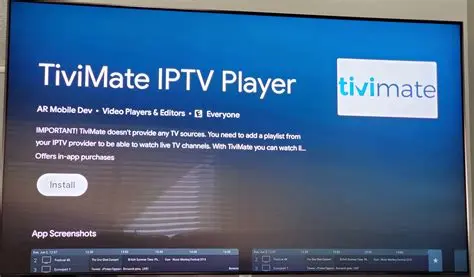
Downloading and Installing Tivimate
- Head to the Google Play Store on your Android device.
- Search for “Tivimate” in the search bar.
- Click on the Tivimate app and then hit “Install”.
2. Setting Up Tivimate
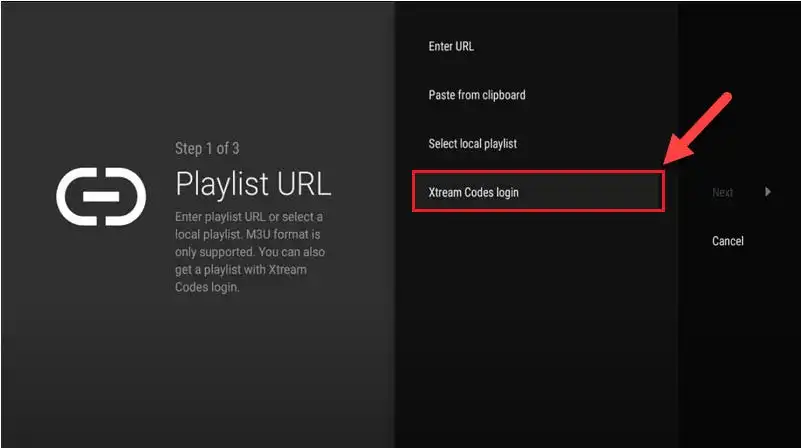
Adding a Playlist
- Open Tivimate after installation.
- On the home screen, click on “Add Playlist.”
- Enter a name for your playlist.
- Input the URL and login details provided by your IPTV service provider.
Configuring EPG (Electronic Program Guide)
- In the main menu, go to “Settings.”
- Select “TV Guide.”
- Click on “EPG Source” and enter the EPG URL provided by your IPTV service.
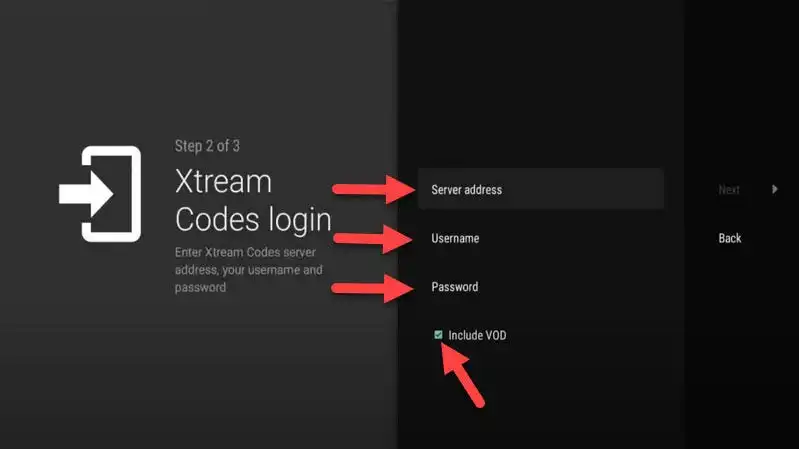
3. Navigating Tivimate
Home Screen
•The home screen displays your added playlists and channels.
•Navigate between playlists and channels using the on-screen controls.
TV Guide
•Access the TV Guide by clicking on the EPG icon.
•View program schedules and details.
•Use the remote control to scroll through the guide.
Player Screen
•Click on a channel to open the player screen.
•Use the player controls to manage playback, volume, and aspect ratio.
4. Customizing Tivimate
Appearance Settings
- In the main menu, go to “Settings.”
- Select “Appearance.”
- Customize the theme, color, and font settings according to your preferences.
Channel List Options
•Adjust the channel list layout and sorting options.
•Group channels by category for easier navigation.
5. Advanced Features
Recording and Catch-Up
•Tivimate supports recording of live TV and offers catch-up functionality.
•Configure recording settings in the “Settings” menu.
Multi-View (PIP)
•Watch multiple channels simultaneously with Tivimate’s multi-view feature.
•Access multi-view from the player screen.
6. Troubleshooting and Updates
Checking for Updates
•Stay up-to-date with the latest features by regularly checking for updates in the Google Play Store.
Troubleshooting Common Issues
•If you encounter issues with buffering or playback, review your internet connection and contact your IPTV service provider for support.
7. Conclusion
Tivimate stands out as a versatile and user-friendly IPTV application, offering a seamless viewing experience. With its intuitive interface and robust features, it’s an excellent choice for anyone looking to enhance their IPTV journey. Whether you’re a casual viewer or a dedicated enthusiast, Tivimate provides the tools to elevate your IPTV experience. Enjoy your personalized IPTV journey with Tivimate!

Thank you for the explanation, it was helpful. Keep it up!