Table of contents
ToggleMAG devices are renowned for their reliability and user-friendly interface, making them a popular choice for accessing IPTV services. With a myriad of IPTV providers available, setting up and activating a subscription on your MAG device might seem daunting at first. However, fear not! This comprehensive guide will walk you through the step-by-step process, ensuring a seamless and hassle-free experience.
To set up IPTV on MAG Device , you can do the following:

Part 1: Setting Up Your MAG Device
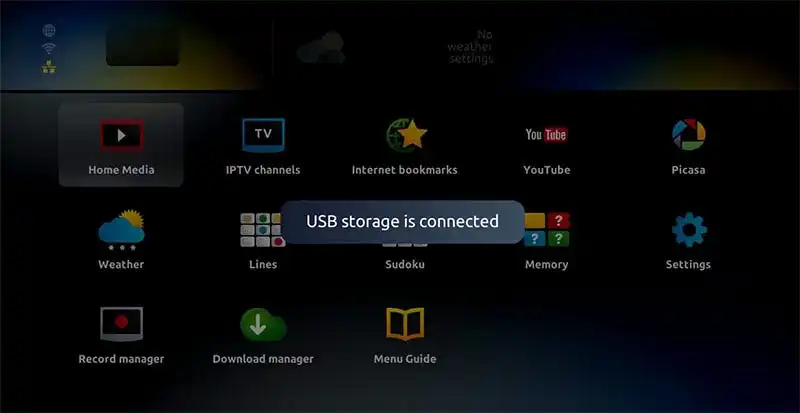
Step 1: Connect Your MAG Device
Connect your MAG device to your TV using an HDMI cable. Ensure that your device is connected to the internet either via Ethernet or Wi-Fi.
Step 2: Power On Your MAG Device
Plug in your MAG device and power it on. Wait for the device to boot up.
Step 3: Navigate to Settings
Using your MAG remote control, navigate to the “Settings” menu. You can typically access this by pressing the “Gear” icon on your remote.
Step 4: Network Configuration
Select “Network Settings” and configure your network connection. Choose either Ethernet or Wi-Fi, depending on your preferred connection method.
Step 5: Confirm Connection
Once configured, confirm that your MAG device is successfully connected to the internet by testing the connection.
Part 2: Activating Your IPTV Subscription
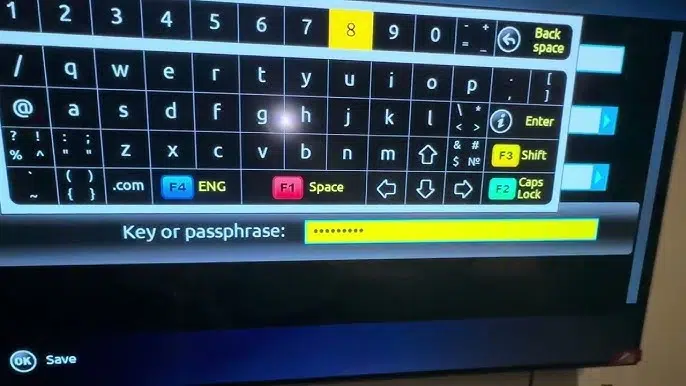
Step 6: Obtain IPTV Subscription Details
Before proceeding, ensure you have the following details provided by your IPTV service provider:
- Portal URL: This is the web address (URL) where the IPTV service is hosted.
- MAC Address: The unique identifier of your MAG device. It is usually found on the underside of your device or in the device settings.
Step 7: Access IPTV Portal Settings
Navigate to the “Settings” menu on your MAG device. Select “Server Settings” or “Portal Settings.”
Step 8: Enter Portal URL
Enter the Portal URL provided by your IPTV service provider into the designated field. Make sure to input the URL accurately.
Step 9: Save Settings
Save the changes and exit the settings menu. Your MAG device will then attempt to connect to the IPTV server using the provided Portal URL.
Step 10: Provide MAC Address
If prompted, enter the MAC address of your MAG device. This step is crucial for authentication purposes and ensures that your device is authorized to access the IPTV service.
Step 11: Confirm Activation
Once the MAC address is provided, confirm the activation process. Your MAG device will now be linked to your IPTV subscription.
Part 3: Enjoying IPTV Content

Step 12: Access IPTV Channels
Navigate to the IPTV section or application on your MAG device. You should now have access to a wide range of IPTV channels and content.
Step 13: Explore Features
Explore the features of your IPTV service, including channel browsing, program guides, on-demand content, and more.
Step 14: Troubleshooting (if needed)
If you encounter any issues during setup or activation, refer to the troubleshooting guide provided by your IPTV service provider or consult online forums for assistance.
Conclusion:
Setting up and activating an IPTV subscription on your MAG device is a straightforward process when following these step-by-step instructions. By ensuring you have the necessary details from your IPTV service provider and correctly configuring your MAG device settings, you’ll soon be enjoying a vast array of IPTV content right at your fingertips. Embrace the convenience and flexibility of IPTV on your MAG device, and elevate your entertainment experience to new heights.

Thank you for the explanation, it was helpful. Keep it up!