Table of contents
ToggleIn recent years, the landscape of television entertainment has undergone a remarkable transformation, and Internet Protocol Television (IPTV) has emerged as a groundbreaking technology. IPTV allows users to access television content through internet protocols, offering a flexible and dynamic viewing experience. One crucial element in harnessing the full potential of IPTV is the IPTV stream player application. In this article, we will delve into the world of IPTV stream players, exploring their features, benefits, and the role they play in revolutionizing the way we consume content.
An IPTV stream player, or streaming app, is a software application that allows users to play IPTV channels and content from their subscriptions. 22
Understanding IPTV Stream Player Applications:
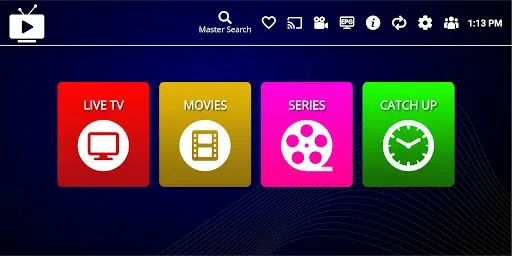
An IPTV stream player is a software application designed to decode and play IPTV streams seamlessly on various devices such as smartphones, smart TVs, tablets, and computers. These applications provide users with a user-friendly interface to navigate through a vast array of live TV channels, on-demand content, and interactive features.
Here are some key features commonly found in IPTV stream player applications:
Intuitive User Interface:
A user-friendly interface that allows easy navigation, channel selection, and access to various features.
Channel Selection and EPG (Electronic Program Guide):
Seamless channel browsing and a detailed program guide for upcoming shows and events.
Customizable Layout:
The ability to personalize the appearance of the IPTV player, including channel arrangement, theme selection, and layout adjustments.
Multiscreen Support:
Compatibility across multiple devices, ensuring a consistent viewing experience on smartphones, tablets, smart TVs, and computers.
Recording and Timeshifting:
Features that enable users to record live content or pause and resume playback, providing more control over viewing schedules.
Parental Controls:
Tools to set restrictions on specific channels or content based on age appropriateness, ensuring a safe viewing environment.
Integration with External Services:
Seamless integration with external services such as catch-up TV, video-on-demand platforms, and streaming services to expand the content offering.
Search Functionality:
A robust search feature that allows users to find specific channels, shows, or movies quickly.
Quality of Service (QoS) Settings:
Settings to adjust streaming quality, ensuring a smooth and uninterrupted viewing experience based on available internet bandwidth.
Interactive Features:
Real-time interaction during live events, chat functionality, and interactive elements to enhance user engagement.
Favorites and Playlist Management:
The ability to create a list of favorite channels and manage playlists for easy access to preferred content.
Subtitle Support:
Support for subtitles in multiple languages, enhancing accessibility for users with different language preferences.
Device Compatibility:
Compatibility with a wide range of devices and operating systems, providing flexibility for users to choose their preferred viewing platform.
Notification and Alert System:
Alerts for upcoming shows, events, or important updates, ensuring users are informed about relevant content.
Security Features:
Implementation of security measures to protect user data and ensure the confidentiality of their viewing habits.
Remote Control Support:
Compatibility with remote control devices, enhancing the user experience, especially on Smart TVs and set-top boxes.
Background Playback:
The ability to play content in the background while navigating through other features or apps.
Offline Mode:
Some applications offer an offline mode, allowing users to download content for later viewing when an internet connection is not available.
These features collectively contribute to creating a comprehensive and enjoyable IPTV viewing experience for users. Keep in mind that specific features may vary among different IPTV stream player applications.
Setting Up IPTV on iOS (iPhone/iPad):

Download an IPTV App:
- Visit the App Store on your iOS device.
- Search for a reputable IPTV app (e.g., IPTV Smarters, GSE Smart IPTV, or any other preferred app).
- Download and install the chosen IPTV app.
Launch the IPTV App:
- Open the installed IPTV app on your iOS device.
Enter IPTV Details:
- Look for an option to add a new playlist or provide your IPTV subscription details.
- Enter the necessary information, including the IPTV server URL, username, password, and any other required details.
Add IPTV Channels:
- After adding your IPTV details, there should be an option to load channels or playlists.
- This can usually be done by entering the URL of your IPTV playlist or uploading a file with the playlist information.
Save and Start Streaming:
- Save your settings and exit the configuration menu.
- Start the app, and you should see the list of available IPTV channels.
- Select a channel to start streaming.
Setting Up IPTV on Android:
Download an IPTV App:
- Go to the Google Play Store on your Android device.
- Search for and download a reputable IPTV app (e.g., IPTV Smarters, Perfect Player, or any other preferred app).
Install and Open the App:
- Install the downloaded IPTV app and open it on your Android device.
Enter IPTV Details:
- Look for an option to add a new playlist or provide your IPTV subscription details.
- Enter the necessary information, such as the IPTV server URL, username, password, and any other required details.
Add IPTV Channels:
- After entering your IPTV details, find an option to load channels or playlists.
- This is typically done by entering the URL of your IPTV playlist or uploading a file with the playlist information.
Save and Start Streaming:
- Save your settings and exit the configuration menu.
- Launch the app, and you should see the list of available IPTV channels.
- Choose a channel to start streaming.
Notes:
- Ensure that you have a stable internet connection for smooth streaming.
- Some IPTV apps may offer additional features, such as electronic program guides (EPG), catch-up TV, and more. Explore the app settings to make the most of these features.
- Always use legitimate and reputable IPTV services and apps to avoid potential security issues.
Please note that the steps may vary slightly depending on the specific IPTV app you choose, as different apps have different interfaces and setup procedures. Always refer to the app’s documentation or support resources for more detailed and app-specific instructions.

Thank you for the explanation, it was helpful. Keep it up!